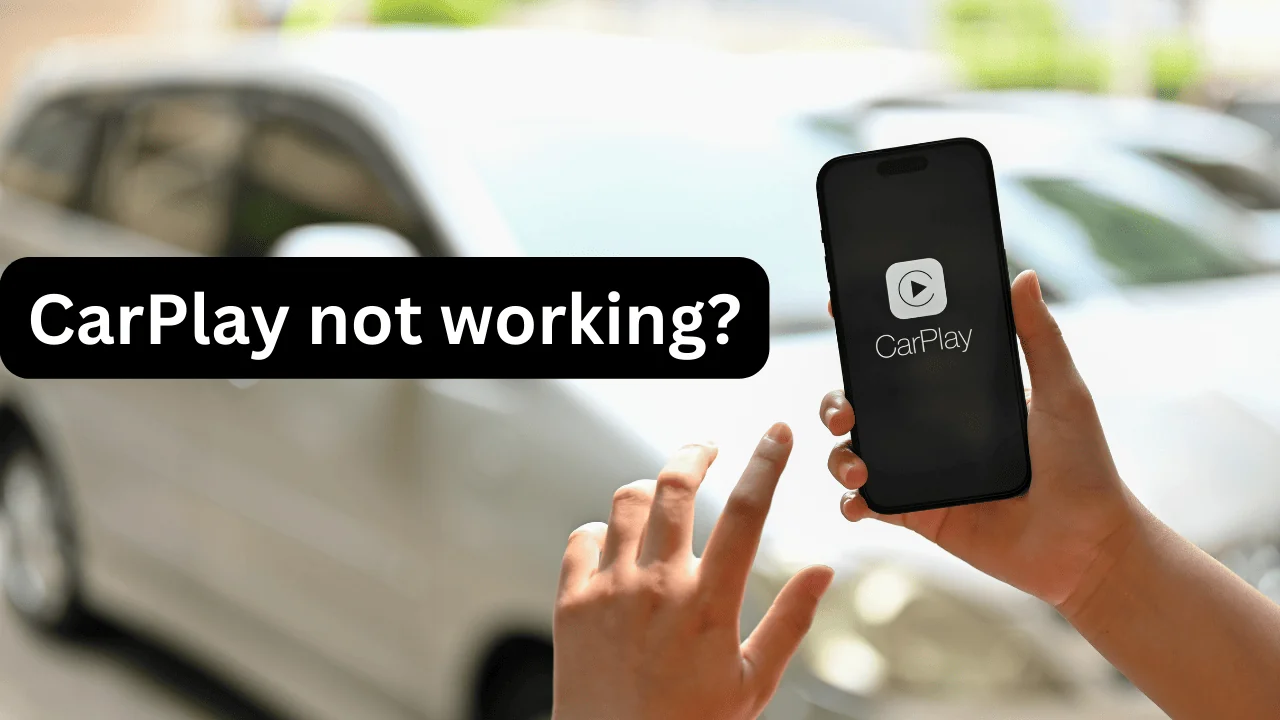How to Log Out of Netflix on TV
Logging out of Netflix on TV can sometimes be a confusing process, especially given the variety of TV models and streaming devices available. This comprehensive guide will walk you through the steps to log out of Netflix on various TVs and streaming devices. Whether you’re using a Smart TV, a streaming stick, a gaming console, or any other device, we’ve got you covered.
In today’s digital age, streaming services like Netflix have become an integral part of our entertainment routines. With the convenience of Netflix available on various devices, it’s essential to know how to manage your account, including logging out when necessary. This guide aims to simplify the process of logging out of Netflix on TV, ensuring that you can easily switch accounts or protect your viewing history.
Why Log Out of Netflix on TV?
Understanding why you might need to log out of Netflix on your TV can help clarify the importance of this guide. Here are some common reasons:
- Account Security: If you’re sharing a TV with others, logging out ensures your account remains private.
- Switching Accounts: Multiple people using the same TV might need to switch between different Netflix accounts.
- Troubleshooting: Logging out and logging back in can resolve various streaming issues.
- Subscription Changes: If you’ve changed your Netflix plan or account details, logging out can help refresh the settings.
General Steps to Log Out of Netflix on TV
While the specific steps may vary depending on the device and TV brand, the general process to log out of Netflix on TV includes the following steps:
- Open Netflix App: Launch the Netflix app on your TV.
- Navigate to Menu: Use your remote to navigate to the menu or settings within the app.
- Find Account or Settings: Look for an option that says “Account” or “Settings.”
- Sign Out: Select “Sign Out” or “Log Out.”
- Confirm: Confirm that you want to log out.
These steps provide a general overview. For more detailed instructions tailored to specific devices and brands, continue reading.
Logging Out of Netflix on Different TV Brands
Samsung TV
Logging out of Netflix on a Samsung TV is straightforward. Follow these steps:
- Open Netflix: Launch the Netflix app from the home screen.
- Access the Menu: Using the remote, navigate to the left to open the menu.
- Select Settings: Scroll down and select “Settings.”
- Sign Out: Choose “Sign Out.”
- Confirm: Confirm the sign-out action.
LG TV
To log out of Netflix on an LG TV:
- Launch Netflix: Open the Netflix app.
- Go to Menu: Press the “Back” button on your remote to open the menu.
- Navigate to Settings: Scroll to “Settings” and select it.
- Sign Out: Click on “Sign Out.”
- Confirm: Confirm you want to sign out.
Sony TV
For Sony TV users, here’s how to log out of Netflix:
- Open Netflix: Launch the Netflix app.
- Access Options: Press the “Options” button on your remote.
- Select Settings: Navigate to and select “Settings.”
- Sign Out: Choose “Sign Out.”
- Confirm: Confirm your choice to log out.
Vizio TV
Logging out of Netflix on a Vizio TV involves these steps:
- Launch Netflix: Open the Netflix app on your TV.
- Navigate to Menu: Use your remote to go to the menu.
- Select Settings: Find and select “Settings.”
- Sign Out: Choose “Sign Out.”
- Confirm: Confirm that you want to log out.
Logging Out of Netflix on Streaming Devices
Roku
To log out of Netflix on a Roku device:
- Open Netflix: Launch the Netflix app from the Roku home screen.
- Access the Menu: Navigate to the left to open the menu.
- Select Settings: Scroll down to “Settings” and select it.
- Sign Out: Choose “Sign Out.”
- Confirm: Confirm the sign-out action.
Amazon Fire Stick
For Amazon Fire Stick users, follow these steps:
- Launch Netflix: Open the Netflix app on your Fire Stick.
- Go to Menu: Use the remote to navigate to the menu.
- Select Settings: Find and select “Settings.”
- Sign Out: Click on “Sign Out.”
- Confirm: Confirm you want to sign out.
Apple TV
To log out of Netflix on an Apple TV:
- Open Netflix: Launch the Netflix app.
- Access Settings: Swipe down on the remote to access the menu.
- Select Settings: Choose “Settings.”
- Sign Out: Click on “Sign Out.”
- Confirm: Confirm the sign-out action.
Google Chromecast
Logging out of Netflix on a Chromecast requires the following steps:
- Open Netflix App on Your Device: Use your phone or tablet to open the Netflix app.
- Cast to TV: Ensure your device is connected to the Chromecast.
- Access Account Settings: Tap on the profile icon and go to “Account.”
- Sign Out: Scroll down and select “Sign Out.”
- Confirm: Confirm the action to log out.
Logging Out of Netflix on Gaming Consoles
PlayStation
To log out of Netflix on a PlayStation console:
- Open Netflix: Launch the Netflix app on your PlayStation.
- Access Options: Press the “Options” button on your controller.
- Select Settings: Navigate to “Settings” and select it.
- Sign Out: Choose “Sign Out.”
- Confirm: Confirm you want to log out.
Xbox
For Xbox users, follow these steps to log out of Netflix:
- Launch Netflix: Open the Netflix app on your Xbox.
- Access the Menu: Use your controller to navigate to the menu.
- Select Settings: Find and select “Settings.”
- Sign Out: Choose “Sign Out.”
- Confirm: Confirm the sign-out action.
Frequently Asked Questions (FAQs)
Q: Why can’t I find the log-out option on my Netflix app?
A: The location of the log-out option can vary based on device and app updates. Ensure your Netflix app is updated to the latest version.
Q: Will logging out of Netflix on my TV affect other devices?
A: Logging out of Netflix on one device does not affect your account on other devices.
Q: How can I switch Netflix accounts on my TV?
A: Log out of the current account and log in with the new account credentials.
Q: Can I log out of Netflix remotely?
A: You can log out of all devices through the Netflix website under “Account” settings.
Conclusion
Knowing how to log out of Netflix on TV is crucial for maintaining account security, troubleshooting issues, and managing multiple accounts. This guide provides detailed steps for various TV brands, streaming devices, and gaming consoles to ensure you can easily log out of Netflix. If you encounter any issues, refer to the frequently asked questions section or visit Netflix’s help center.
By following the steps outlined above, you can confidently log out of Netflix on any TV or device, ensuring your account remains secure and easily accessible when needed.