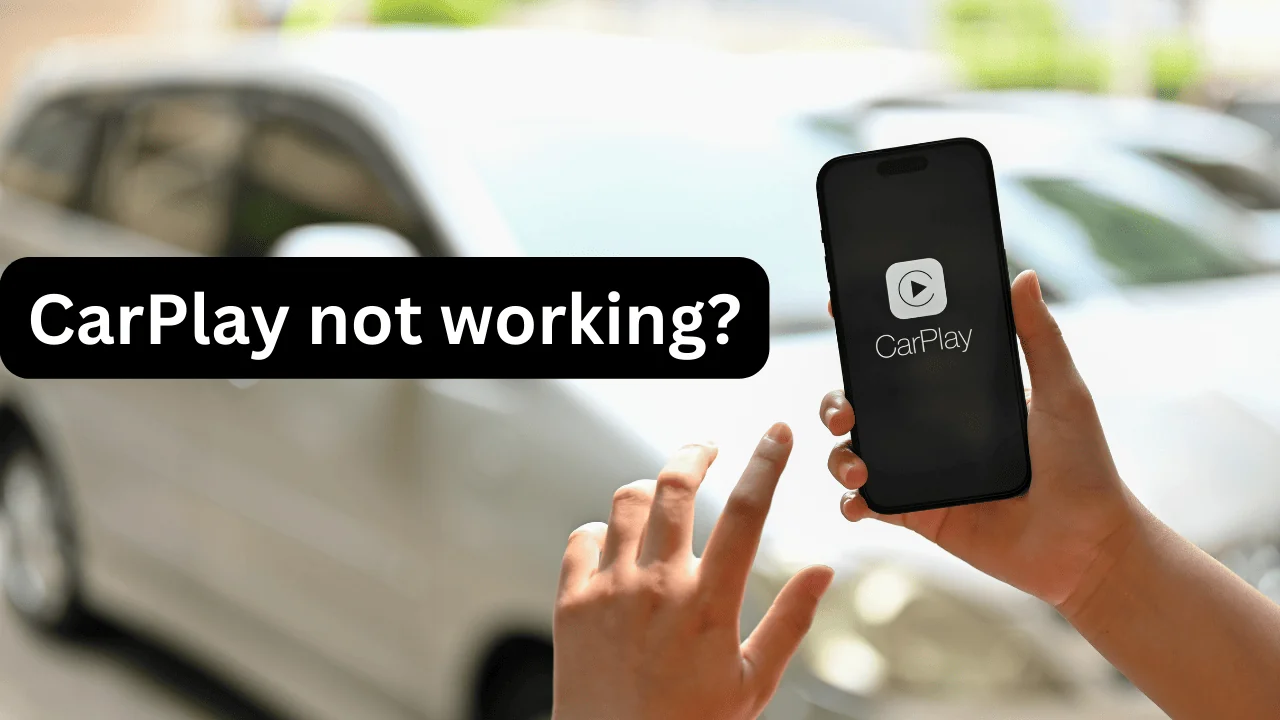How to Reset AirTag: A Comprehensive Guide
Learn how to reset your AirTag with our comprehensive step-by-step guide. Whether you’re troubleshooting connection issues, transferring ownership, or starting fresh, we cover everything you need to know. Follow our detailed instructions to remove the AirTag from the Find My app, physically reset it, and troubleshoot common issues. Our guide also includes maintenance tips and answers to frequently asked questions to ensure your AirTag functions perfectly.
Introduction to AirTag
Apple’s AirTag is a fantastic tool for keeping track of your belongings, but there might come a time when you need to reset it. Whether you’re troubleshooting an issue, preparing to give your AirTag to someone else, or simply starting fresh, knowing how to reset your AirTag is essential. This guide will walk you through the entire process, step-by-step.
Why You Might Need to Reset Your AirTag
- Troubleshooting Connection Issues: Resetting can solve many connectivity problems.
- Transferring Ownership: If you are giving your AirTag to someone else, you’ll need to reset it.
- Starting Fresh: Sometimes, a fresh start is the best way to ensure your device works perfectly.
Step-by-Step Guide on How to Reset AirTag
Step 1: Remove the AirTag from Find My App
- Open the Find My app on your iPhone.
- Tap on the Items tab at the bottom.
- Select the AirTag you wish to reset.
- Swipe up and tap Remove Item.
- Confirm your action by tapping Remove.
Step 2: Physically Reset the AirTag
- Press down on the stainless steel back of the AirTag.
- Rotate counterclockwise until the cover stops.
- Remove the cover and the battery.
- Wait for 10 seconds.
- Replace the battery and press down until you hear a sound.
- Once you hear the sound, remove the battery again.
- Repeat the process (insert battery, press down, wait for sound, remove battery) four more times.
- After the fifth sound, replace the cover by aligning the tabs and turning it clockwise.
Troubleshooting Common Issues
AirTag Not Resetting Properly
- Check Battery Placement: Ensure the battery is correctly placed and making contact.
- Repeat Steps Carefully: Follow the steps meticulously, especially the removal and replacement of the battery.
- Replace Battery: If your AirTag still doesn’t reset, try using a new battery.
AirTag Not Showing in Find My App
- Refresh the App: Close and reopen the Find My app.
- Check Network Connection: Ensure your iPhone is connected to a stable network.
- Restart Your iPhone: Sometimes, a simple restart can resolve app issues.
Detailed Table on How to Reset AirTag
| Step | Action | Description |
|---|---|---|
| 1 | Open Find My App | Access the app on your iPhone. |
| 2 | Select Items Tab | Navigate to the Items tab at the bottom of the screen. |
| 3 | Choose AirTag | Select the AirTag you want to reset from the list. |
| 4 | Remove Item | Swipe up and tap Remove Item to dissociate it from your Apple ID. |
| 5 | Confirm Removal | Confirm by tapping Remove again. |
| 6 | Remove Cover | Press down and rotate the stainless steel back counterclockwise. |
| 7 | Remove Battery | Take out the battery and wait for 10 seconds. |
| 8 | Replace the Battery and Listen | Insert the battery, press down, and listen for a sound, then remove the battery. Repeat 5 times. |
| 9 | Replace Cover | After the fifth sound, align the cover tabs and turn clockwise to secure it. |
Additional Tips for AirTag Maintenance
Ensuring Optimal Battery Life
- Use Quality Batteries: Always use high-quality batteries to ensure longevity and consistent performance.
- Monitor Battery Levels: Regularly check battery levels in the Find My app.
Proper Usage and Handling
- Keep Dry and Clean: Avoid exposure to water and excessive dirt.
- Avoid Extreme Temperatures: Extreme heat or cold can affect the AirTag’s performance.
Frequently Asked Questions (FAQs)
Can I reset my AirTag without an iPhone?
No, you need an iPhone or a device with the Find My app to remove the AirTag from your Apple ID before physically resetting it.
How often should I reset my AirTag?
Only reset your AirTag when necessary, such as when troubleshooting issues or transferring ownership.
What if my AirTag is still not working after resetting?
If your AirTag continues to malfunction after resetting, consider contacting Apple Support for further assistance.
Conclusion
Resetting an AirTag is a straightforward process that can resolve many issues and prepare your device for new ownership. By following this guide, you should be able to reset your AirTag with ease and ensure it functions correctly. Remember to handle your AirTag with care and maintain it properly to avoid frequent resets.