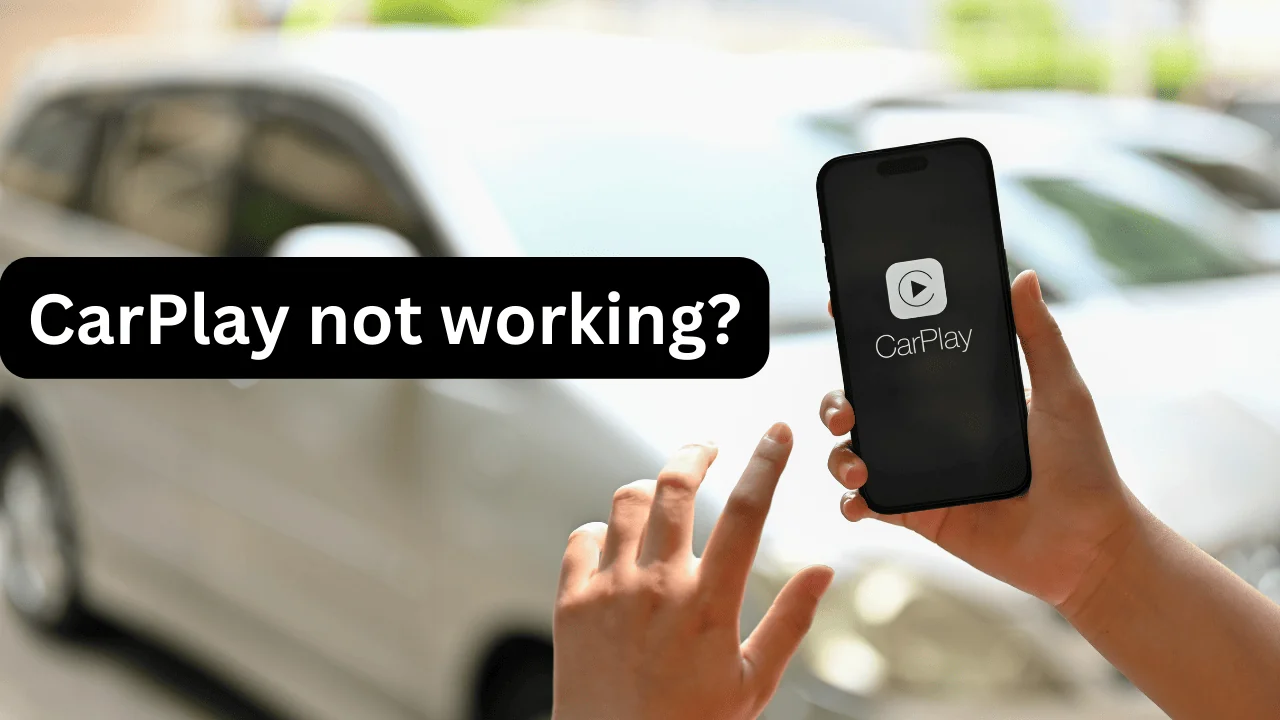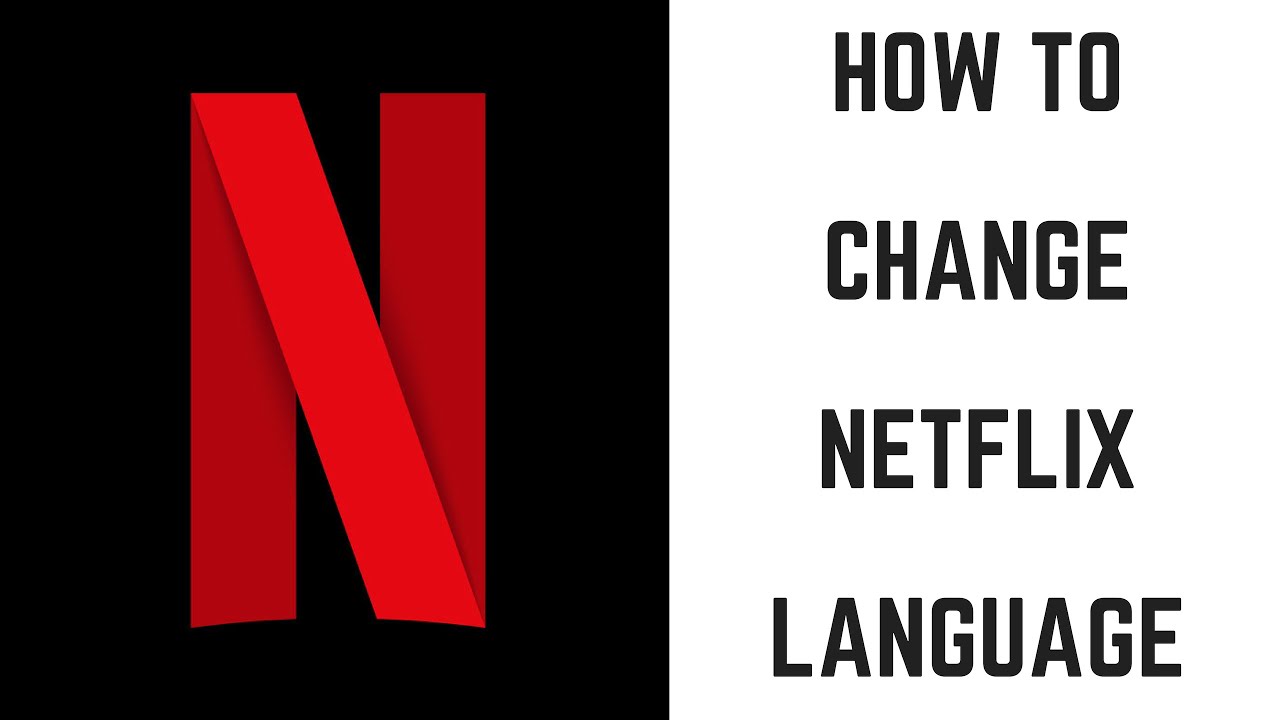
How to Change Language on Netflix
Changing the language on Netflix can enhance your viewing experience by allowing you to watch content in your preferred language. Whether you want to watch a foreign film in its original language or simply need to switch the interface language to one you’re more comfortable with, Netflix makes it easy. This guide will walk you through the steps to change the language on Netflix for both audio and subtitles, as well as the interface language.
Introduction
Netflix is a global streaming service that offers a vast library of movies, TV shows, documentaries, and more. One of the many features that make Netflix so appealing is its ability to provide content in multiple languages. Whether you’re looking to change the audio language, subtitles, or interface language, this comprehensive guide will provide step-by-step instructions on how to change language on Netflix.
Changing the Audio Language on Netflix
Changing the audio language on Netflix can be done easily through various devices. Here’s a detailed guide on how to change the audio language on Netflix.
Via the Netflix Website
- Log in to your Netflix account: Open your web browser and navigate to the Netflix website. Enter your login credentials to access your account.
- Select the Profile: Choose the profile for which you want to change the audio language.
- Choose a Title: Play any movie or TV show you want to watch.
- Access the Audio & Subtitles Menu: While the video is playing, hover over the screen to reveal the playback controls. Click on the “Audio & Subtitles” icon.
- Select the Desired Audio Language: A list of available audio languages will appear. Choose the language you prefer.
On Mobile Devices
- Open the Netflix App: Launch the Netflix app on your mobile device.
- Log in to Your Account: Enter your login credentials if prompted.
- Select a Profile: Tap on the profile you want to use.
- Play a Title: Select any movie or TV show you wish to watch.
- Access the Audio & Subtitles Menu: Tap on the screen to reveal the playback options, then tap on the “Audio & Subtitles” icon.
- Choose the Audio Language: Select your preferred audio language from the list.
On Smart TVs and Streaming Devices
- Open Netflix: Launch the Netflix app on your Smart TV or streaming device.
- Log in to Your Account: Enter your credentials if needed.
- Select a Profile: Choose the profile you want to use.
- Play a Title: Start playing any movie or TV show.
- Access the Audio & Subtitles Menu: Use your remote to bring up the playback controls and select the “Audio & Subtitles” option.
- Select the Audio Language: Choose your preferred language from the available options.
Changing the Subtitle Language on Netflix
Subtitles are crucial for understanding content in different languages. Here’s how to change the subtitle language on Netflix.
Via the Netflix Website
- Log in to Your Account: Visit the Netflix website and log in to your account.
- Select a Profile: Choose the profile for which you want to change the subtitle language.
- Choose a Title: Play any movie or TV show.
- Access the Audio & Subtitles Menu: Hover over the screen to reveal the playback controls and click on the “Audio & Subtitles” icon.
- Select the Subtitle Language: A list of available subtitles will appear. Choose your preferred language.
On Mobile Devices
- Open the Netflix App: Launch the app on your mobile device.
- Log in to Your Account: Enter your login details if prompted.
- Select a Profile: Tap on the profile you want to use.
- Play a Title: Select any movie or TV show you wish to watch.
- Access the Audio & Subtitles Menu: Tap the screen to reveal the playback options and then tap on the “Audio & Subtitles” icon.
- Choose the Subtitle Language: Select your preferred subtitle language from the list.
On Smart TVs and Streaming Devices
- Open Netflix: Launch the Netflix app on your Smart TV or streaming device.
- Log in to Your Account: Enter your credentials if needed.
- Select a Profile: Choose the profile you want to use.
- Play a Title: Start playing any movie or TV show.
- Access the Audio & Subtitles Menu: Use your remote to bring up the playback controls and select the “Audio & Subtitles” option.
- Select the Subtitle Language: Choose your preferred language from the available options.
Changing the Interface Language on Netflix
The interface language is the language used for menus, descriptions, and other text within Netflix. Here’s how to change the interface language on Netflix.
Via the Netflix Website
- Log in to Your Account: Go to the Netflix website and log in.
- Select a Profile: Choose the profile for which you want to change the interface language.
- Go to Account Settings: Click on your profile icon in the top-right corner and select “Account”.
- Access Language Settings: Under the “Profile & Parental Controls” section, click on the profile you want to change, then click on “Language”.
- Choose the Interface Language: Select your preferred language from the list and save your changes.
On Mobile Devices
- Open the Netflix App: Launch the app on your mobile device.
- Log in to Your Account: Enter your login details if prompted.
- Select a Profile: Tap on the profile you want to use.
- Go to Account Settings: Tap on the profile icon or the menu icon, then go to “Account”.
- Access Language Settings: Under the “Profile & Parental Controls” section, tap on the profile you want to change, then tap on “Language”.
- Choose the Interface Language: Select your preferred language from the list and save your changes.
Troubleshooting Common Issues
Sometimes, you may encounter issues while trying to change the language on Netflix. Here are some common problems and solutions:
- Language Not Available: If the language you want is not available, it might not be supported for that specific title. Check other titles or contact Netflix support.
- Changes Not Saving: Ensure you are saving your changes after selecting the language. If the problem persists, try logging out and logging back in.
- Interface Language Not Changing: Make sure you are changing the language for the correct profile. If the issue continues, try clearing your browser cache or app data.
Benefits of Changing the Language on Netflix
Changing the language on Netflix can significantly enhance your viewing experience. Here are some benefits:
- Improved Understanding: Watching content in your preferred language helps you understand the storyline better.
- Learning a New Language: Watching shows or movies in a different language with subtitles can be a great way to learn a new language.
- Cultural Appreciation: Experiencing content in its original language allows you to appreciate the cultural nuances and authenticity of the dialogue.
- Accessibility: For non-native speakers or those with hearing impairments, changing the language settings can make content more accessible.
Frequently Asked Questions (FAQs)
1. How to change language on Netflix if it’s not showing my preferred language?
If your preferred language is not showing, it may not be available for that specific title. You can try checking other titles or contacting Netflix support for assistance.
2. Can I change the language on Netflix for specific profiles?
Yes, you can change the language settings for individual profiles on Netflix. Each profile can have its own preferred audio, subtitle, and interface language.
3. How to change the language on Netflix on different devices?
The process of changing the language on Netflix is similar across different devices. You need to access the audio and subtitles menu while playing a title and select your preferred language.
4. Why are some languages not available for certain titles on Netflix?
The availability of languages for audio and subtitles depends on the licensing agreements and production details of each title. Not all titles are available in every language.
5. How to change the interface language on Netflix if the option is not available?
If you cannot find the option to change the interface language, make sure you are accessing the account settings for the correct profile. If the issue persists, contact Netflix support for further assistance.
Conclusion
Changing the language on Netflix is a straightforward process that can greatly enhance your viewing experience. Whether you need to change the audio language, subtitle language, or interface language, Netflix provides easy-to-follow steps to make these adjustments. By following this comprehensive guide, you’ll be able to customize your Netflix experience to better suit your preferences and needs.
With these steps, you now know how to change the language on Netflix for different devices and settings. Enjoy your personalized Netflix experience in the language of your choice!