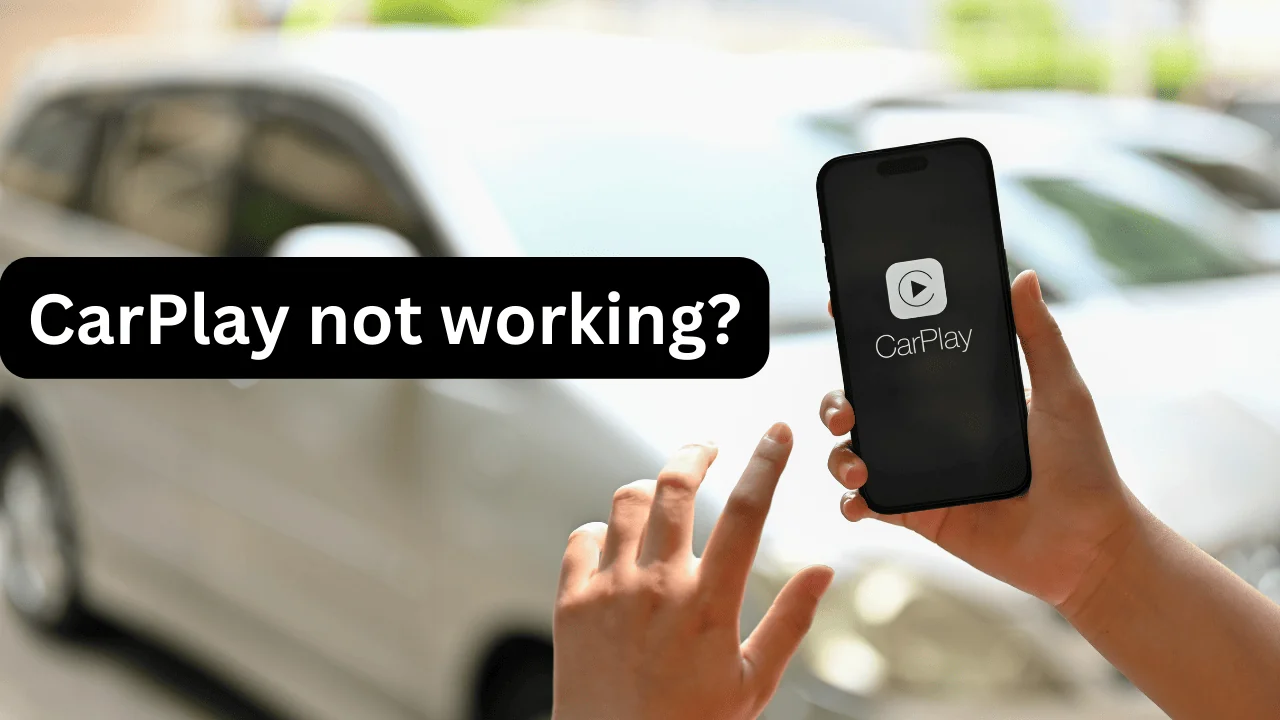How to Resolve an Error in Connecting to an Apple ID Server
This article aims to provide a thorough understanding and actionable steps to resolve the “There was an error connecting to the Apple ID server” issue. By following these guidelines, you can minimize downtime and get back to using your Apple services seamlessly.
Connecting to your Apple ID server is crucial for accessing various services such as iCloud, the App Store, and Apple Music. However, encountering the error message can be frustrating and disruptive. This comprehensive guide will walk you through the steps to diagnose and resolve this issue effectively.
Introduction to There was an error connecting to the Apple ID server
Encountering the “There was an error connecting to the Apple ID server” issue can prevent you from accessing essential Apple services. This article aims to provide a detailed and structured approach to troubleshoot and resolve this problem effectively.
Understanding There was an error connecting to the Apple ID server
When you see the error message “There was an error connecting to the Apple ID server,” it indicates a failure in establishing a connection between your device and Apple’s servers. This could be due to various reasons ranging from network issues to server outages or incorrect settings on your device.
Preliminary Checks
Check Your Internet Connection
A stable internet connection is crucial for connecting to Apple servers. Ensure your device is connected to a reliable Wi-Fi or cellular network.
Verify Apple Server Status
Sometimes, the issue might not be on your end. Visit the Apple System Status page to check if Apple services are experiencing downtime or outages.
| Service | Status |
|---|---|
| Apple ID | Available |
| iCloud | Available |
| App Store | Available |
| Apple Music | Available |
Basic Troubleshooting Steps
Restart Your Device
Restarting your device can often resolve temporary issues. Power off your device, wait a few seconds, and turn it back on.
Update iOS or macOS
Running an outdated operating system can cause compatibility issues. Ensure your device is running the latest version of iOS or macOS.
| Device | Update Path |
|---|---|
| iPhone/iPad | Settings > General > Software Update |
| Mac | Apple Menu > System Preferences > Software Update |
Advanced Troubleshooting for “There was an error connecting to the Apple ID server”
Check Date and Time Settings
Incorrect date and time settings can interfere with server connections. Make sure your device’s date and time are set correctly.
- iPhone/iPad: Settings > General > Date & Time
- Mac: System Preferences > Date & Time
Reset Network Settings
Resetting network settings can resolve connectivity issues.
- iPhone/iPad: Settings > General > Reset > Reset Network Settings
- Mac: Apple Menu > System Preferences > Network > Assist Me > Diagnostics
Sign Out and Sign In Again
Signing out of your Apple ID and then signing back in can refresh your account settings.
- iPhone/iPad: Settings > [your name] > Sign Out
- Mac: Apple Menu > System Preferences > Apple ID > Overview > Sign Out
Use a Different Network
Sometimes, the issue might be with your network. Try connecting to a different Wi-Fi network or switch to cellular data.
Device-Specific Solutions For “There was an error connecting to the Apple ID server”
iPhone and iPad
For iPhones and iPads, ensure that your device has the latest updates, and consider resetting your network settings if the problem persists.
Mac
On a Mac, updating macOS and checking firewall settings can often resolve the issue. If necessary, create a new user profile to see if the problem is user-specific.
Apple TV
For Apple TV, ensure it’s connected to the internet and check for software updates. Restart the Apple TV if necessary.
Additional Tips and Tricks
Disable VPN and Proxy
VPNs and proxies can interfere with server connections. Temporarily disable these services and try connecting again.
Contact Apple Support
If none of the above solutions work, it may be time to contact Apple Support for further assistance.
Conclusion
Encountering the “There was an error connecting to the Apple ID server” can be frustrating, but with the right steps, it can be resolved. By following this guide, you can systematically troubleshoot and fix the issue, ensuring uninterrupted access to Apple services. If the problem persists, reaching out to Apple Support is a viable option.